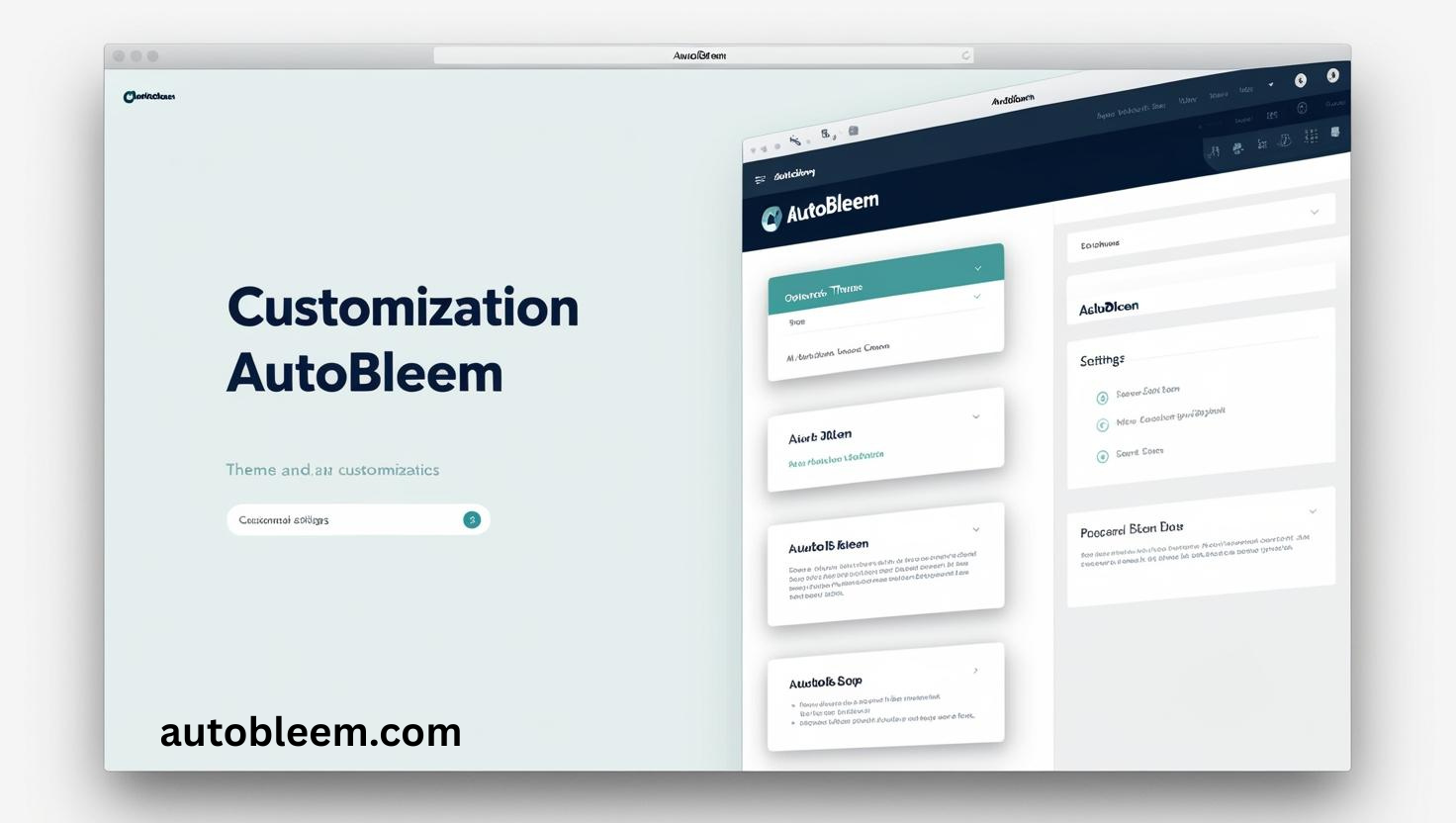Customizing AutoBleem’s look and feel transforms the PlayStation Classic into a personalized retro gaming hub. The platform offers a flexible user interface that supports custom themes, game box art, background music, and metadata, allowing users to tailor the experience to match their preferences. Whether recreating the nostalgic feel of the original PlayStation or designing a modern layout, AutoBleem puts complete visual control in your hands.
Personalization plays a vital role in enhancing gameplay immersion. From adjusting the interface design to adding high-quality thumbnails and startup sounds, AutoBleem makes customization easy and efficient without altering the system’s core functionality.
AutoBleem Theme Customization
Theme Support in AutoBleem
AutoBleem provides built-in support for custom themes, allowing users to completely change the visual layout of their PlayStation Classic interface. The system reads theme assets directly from the USB drive, offering a seamless and dynamic user experience. Theme customization includes background images, fonts, icons, color schemes, and more—giving users the power to reflect their own retro style or modern aesthetic.
Installing and Switching Between Themes
Installing themes on AutoBleem requires only a few simple steps. Users can download community-created themes or design their own, then place the theme folder in the designated directory on the USB drive. Within the AutoBleem interface, switching themes is quickly done through the settings menu, making it quick to preview and apply new looks without rebooting the system.
Theme Folder Structure and File Path
Proper folder organization ensures AutoBleem can detect and load themes correctly. The default path for themes is:
- /Themes/YourThemeName/
Essential files such as background images (background.png), icon sets, fonts, and configuration files must be placed inside each theme folder. Maintaining the correct structure is crucial for compatibility and performance.
Popular Themes in the AutoBleem Community
Several popular themes have gained traction within the AutoBleem user base, including designs inspired by the PlayStation 1 dashboard, minimalistic UI layouts, and retro arcade aesthetics. These community-created themes are often shared on forums and GitHub, giving users access to a variety of options with professional polish and nostalgia-driven visuals.
Custom Game Box Art and Metadata
Adding Custom Box Art for Individual Games
Enhancing the visual appeal of your AutoBleem interface begins with custom box art. Each game added to your PlayStation Classic can display unique cover art, replacing generic icons and offering a more authentic browsing experience. AutoBleem scans for images placed in the appropriate folder and automatically assigns them to the corresponding game titles.
Supported Image Formats and Recommended Dimensions
AutoBleem supports .PNG and .JPG image formats for box art. For best results, images should be sized at 226×226 pixels, matching the native resolution of the PlayStation Classic’s interface. Using appropriately scaled images ensures fast loading times and avoids visual distortion or misalignment in the game selection screen.
Editing Game Titles, Descriptions, and Release Details
Each game added to AutoBleem includes a game.ini file, which stores editable metadata such as the title, description, release year, and publisher. Updating these fields allows you to provide more accurate game information, enhancing both aesthetics and functionality within the user interface. These changes also help organize and sort your custom library.
Tools and Software for Managing Metadata Files
Managing metadata can be done manually or through the help of third-party tools. Applications like Notepad++ or AutoBleem Game Manager streamline the editing of game.ini files, allowing bulk edits and previewing changes before deployment. These tools save time, especially when working with large game libraries.
Startup Music and Sounds in AutoBleem
Adding or Replacing Menu and Boot-Up Sounds
Custom startup music enhances the nostalgic appeal of your PlayStation Classic. AutoBleem allows users to replace the default menu and boot-up sounds with any custom audio file. Simply prepare your desired music file, ensuring it aligns with the supported format and naming conventions, and place it in the appropriate folder on your USB drive.
Accepted Audio Formats for AutoBleem
AutoBleem supports the WAV format for startup and menu sounds, offering high-quality audio playback. Other formats, such as MP3, may require conversion before being compatible. For best performance and compatibility, maintain a standard bitrate and sample rate (e.g., 44.1kHz, 16-bit).
Folder Location and Naming Conventions
Custom music files must be placed in the following directory on your USB drive:
- /Themes/YourThemeName/music/
Name your audio files appropriately:
- menu.wav: for background music while browsing the game menu
- intro.wav: for the boot-up sound when the console starts
Proper file placement ensures seamless integration with your selected AutoBleem theme and maintains a consistent user experience across sessions.
Interface Layout Options in AutoBleem
Grid View vs. List View
AutoBleem offers multiple interface display styles, including grid and list views, to suit different user preferences. Grid view presents games in a visual tile-based layout, showcasing cover art prominently. It is ideal for users who prefer a more graphical experience. List view, on the other hand, provides a text-based approach for faster navigation, especially when managing large libraries.
Sorting Games by Title, Release Date, or Genre
Organizing your game collection is effortless with AutoBleem’s built-in sorting features. Games can be sorted alphabetically by title, chronologically by release date, or grouped by genre. This functionality improves accessibility and helps gamers quickly locate specific titles within extensive collections.
Combining Original and Custom Games Seamlessly
AutoBleem supports the integration of original and custom games into a unified interface. Users can merge their own PlayStation game backups with the pre-installed titles, creating a seamless and consistent menu. Custom games appear alongside official ones, complete with cover art and metadata, preserving the polished look of the default PlayStation Classic environment.
Accessing and Customizing RetroArch Through AutoBleem
Integrating RetroArch into AutoBleem offers seamless access to a variety of retro gaming emulators. To customize the RetroArch interface, users need to navigate through the AutoBleem settings menu and launch RetroArch from the main interface. Once inside, RetroArch’s built-in configuration options allow easy adjustment of themes, overlays, fonts, and visual settings.
Changing RetroArch Themes, Overlays, and Fonts
RetroArch supports extensive customization of its visual appearance. Users can change themes to modify the color scheme, layout, and general aesthetics. RetroArch also allows the addition of custom overlays, which enhance the gameplay experience by adding stylish borders or visual effects. Furthermore, adjusting fonts within RetroArch gives users the ability to tailor text styles for an optimized, readable interface.
Creating a Unified Aesthetic Between AutoBleem and RetroArch
Achieving a consistent visual theme between AutoBleem and RetroArch enhances the overall user experience. By selecting complementary themes, users can ensure a cohesive look across both platforms. This customization includes syncing font styles, background images, and even soundtracks, providing a harmonious, personalized environment from startup to gameplay. This unified aesthetic creates a more engaging and immersive retro gaming atmosphere.
Tips for an Optimal Visual Experience in AutoBleem
Recommended Image Compression for Smooth Performance
Compressing images used for game box art and UI elements is essential to maintain a smooth and responsive interface. Large image files can cause slow loading times and lag, which detracts from the overall user experience. Compressing images to a resolution of 300×450 pixels ensures optimal quality without sacrificing performance. Tools like Photoshop or online compressors can help reduce file sizes without losing detail. Permanently save images in JPG or PNG format to achieve the best balance between visual clarity and loading speed.
Organizing Large Libraries with Folders or Categories
When dealing with an extensive game library, organizing titles into folders or categories can drastically improve navigation and accessibility. AutoBleem supports folder structures, which help categorize games by genre, year, or custom groups. This organization not only streamlines the user experience but also makes it easier to locate specific games quickly. Consider grouping similar games, such as RPGs or action titles, to create a more intuitive and enjoyable browsing experience.
Testing UI Responsiveness with Different Themes
Themes significantly impact AutoBleem’s aesthetic appeal and UI responsiveness. It’s essential to test various themes to ensure they don’t affect the system’s performance. Some themes with heavy graphic elements or complex layouts might cause slower navigation, especially when using an extensive library. Regularly test the UI’s responsiveness with different themes to find the perfect balance between design and functionality, ensuring the interface remains fluid even as your collection grows.
Conclusion
Customization in AutoBleem allows users to create a unique and personalized gaming experience, transforming the PlayStation Classic into a reflection of individual style. With options to modify themes, game box art, metadata, and even startup sounds, AutoBleem offers flexibility that enhances both aesthetics and functionality. Gamers can further refine their experience by adjusting the interface layout and integrating RetroArch for multi-system emulation, ensuring a cohesive look throughout.
Embracing these customization options ensures that users can optimize their consoles to suit their preferences. Whether you aim for a sleek, minimalist interface or a nostalgic design, AutoBleem provides the tools to personalize every aspect of your PlayStation Classic.