Transform Your PlayStation Classic Instantly
AutoBleem brings modern gaming to your PlayStation Classic with automatic setup, enhanced performance, and thousands of games.
Instant Setup
Plug and play installation
Enhanced Gaming
Better performance & graphics
Huge Library
Access thousands of games
Features

Performance Optimization
Enhanced gaming performance with optimized emulation and reduced lag for smoother gameplay.
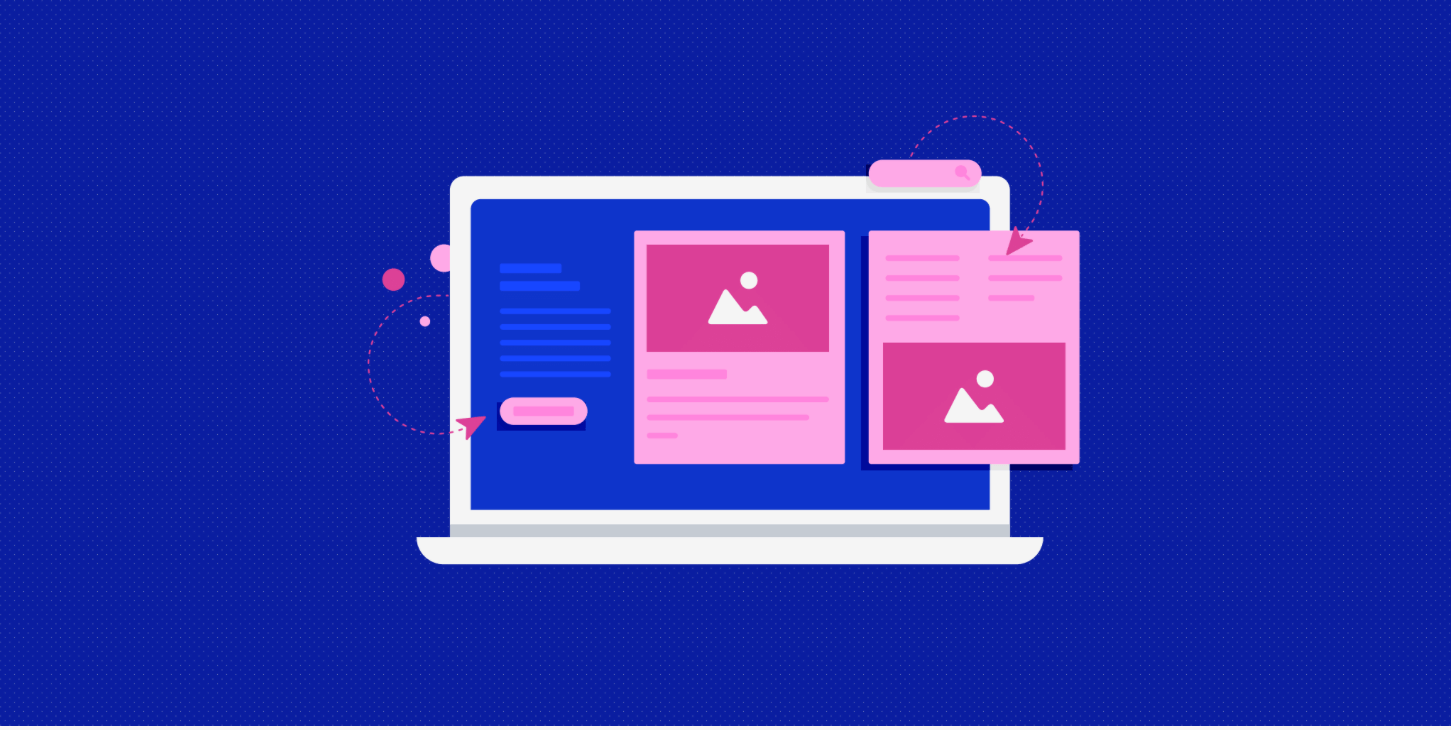
Intuitive Interface
Clean, modern interface that makes navigation and game selection effortless for all users.
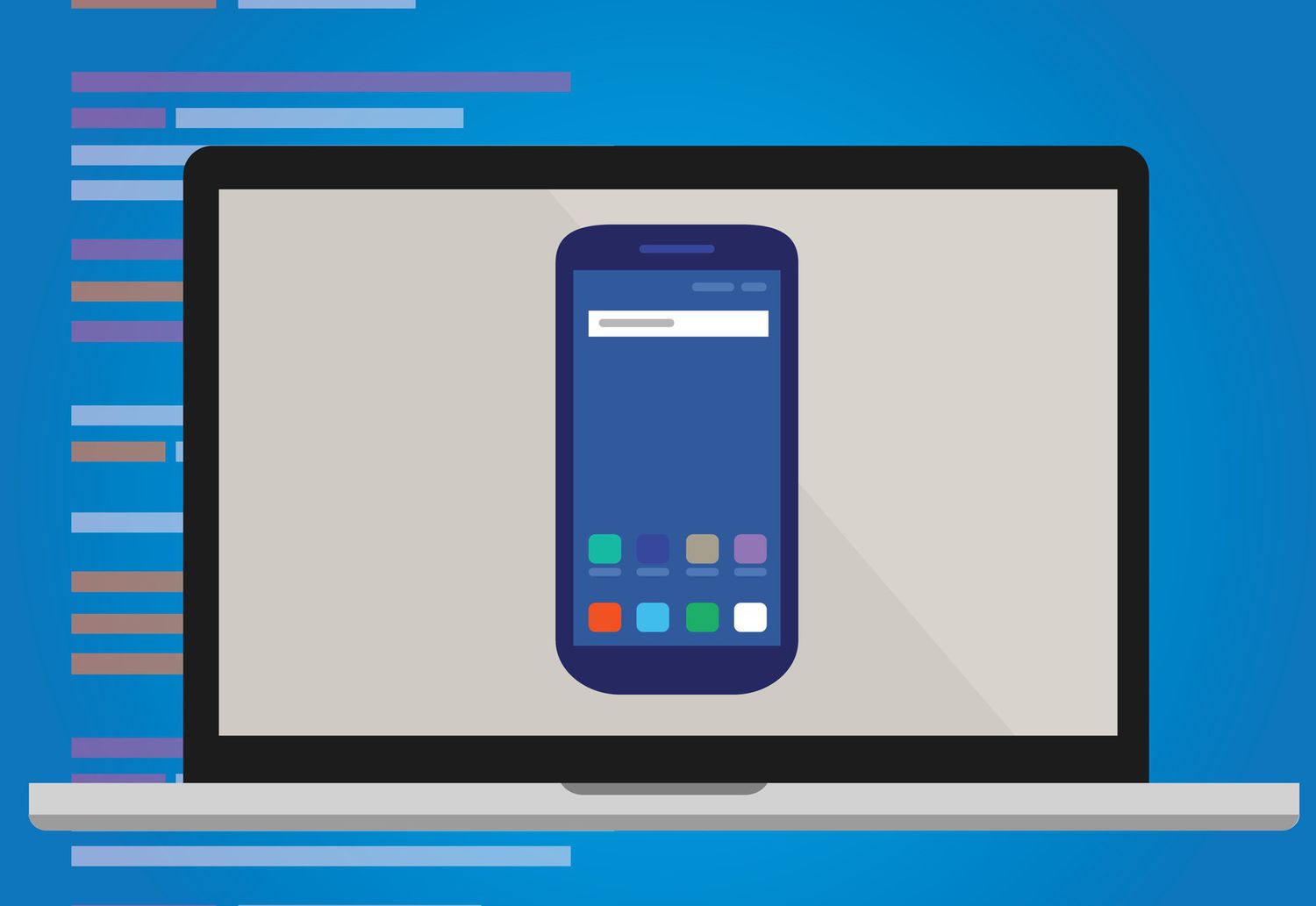
Advanced Emulation
State-of-the-art emulation technology ensuring compatibility with thousands of classic games.
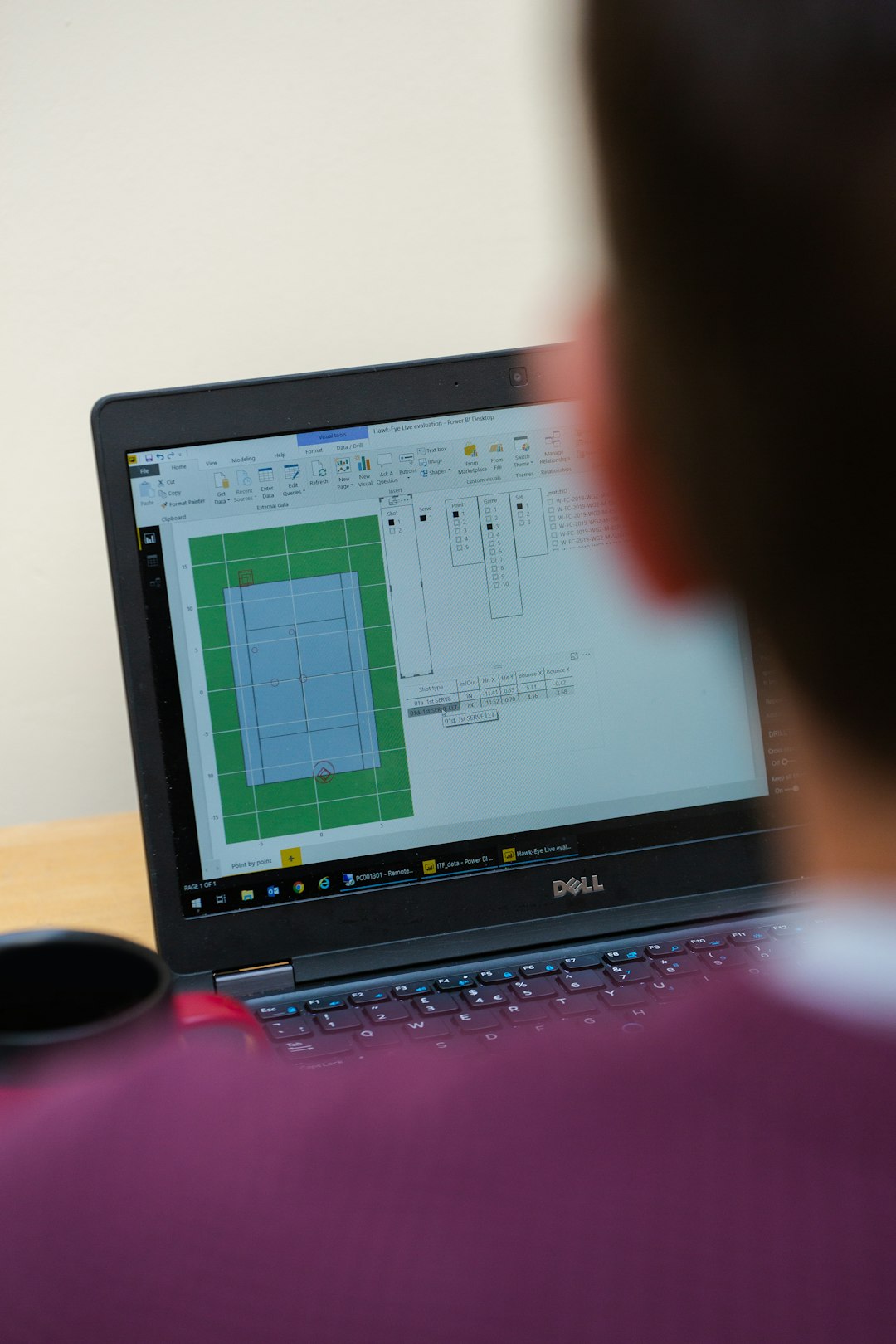
Game Analytics
Track your gaming progress and performance with detailed analytics and statistics.

Real-time Monitoring
Monitor system performance and game metrics in real-time for optimal gaming experience.

Custom Configuration
Personalize your gaming setup with advanced configuration options and custom settings.
AutoBleem System Requirements
- USB Flash Drive: Use a good-quality USB 2.0 or 3.0 stick (8GB or larger). It must be formatted to FAT32 and named SONY (all caps). Some brands like SanDisk or Kingston work best.
- PlayStation Classic Console: The original mini version no internal mods needed.
- AutoBleem Files: Download the latest version from GitHub. It comes zipped just extract it directly onto your USB.
- PS1 Game Files: You’ll need your own legally owned games in .bin/.cue or .pbp format.
- RetroBoot Add-on: If you want to play retro games from other consoles (like SNES or Sega), you’ll also need this installed on the USB.
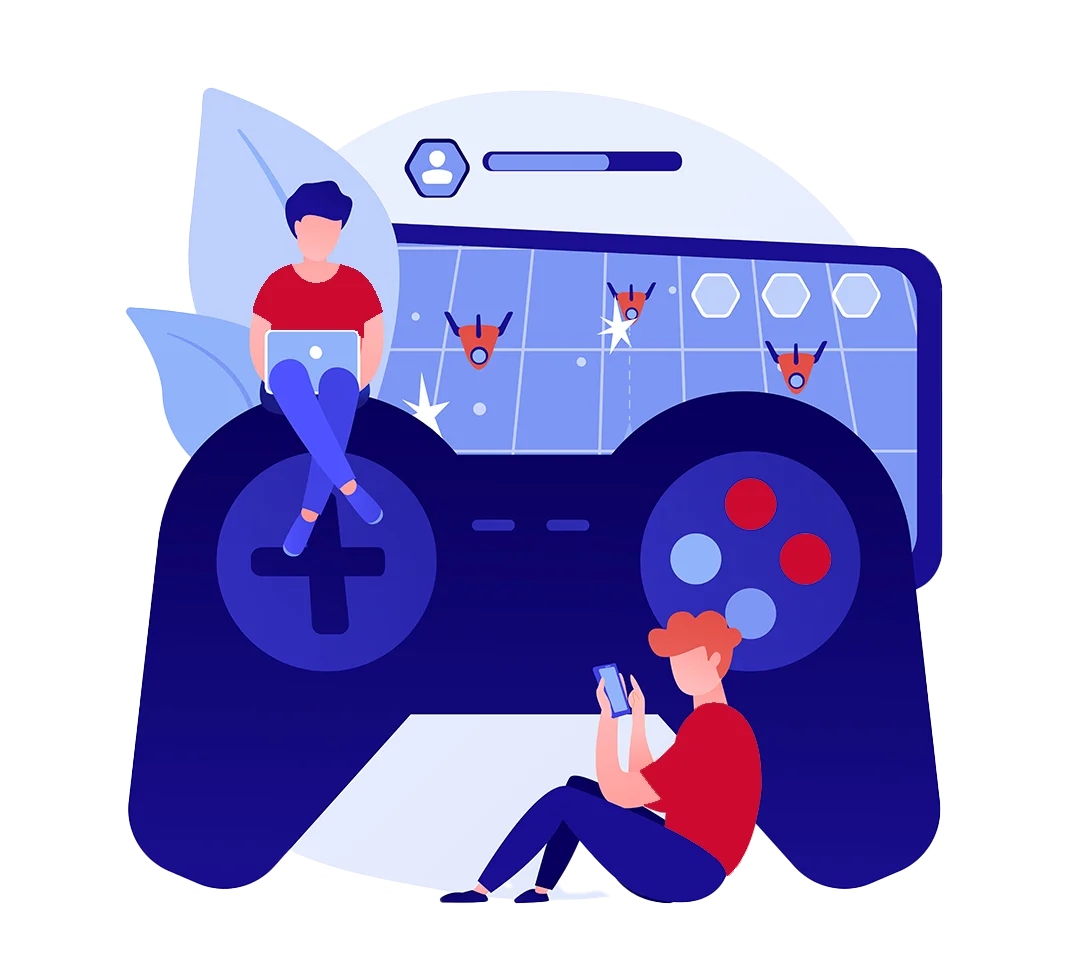
Installation AutoBleem
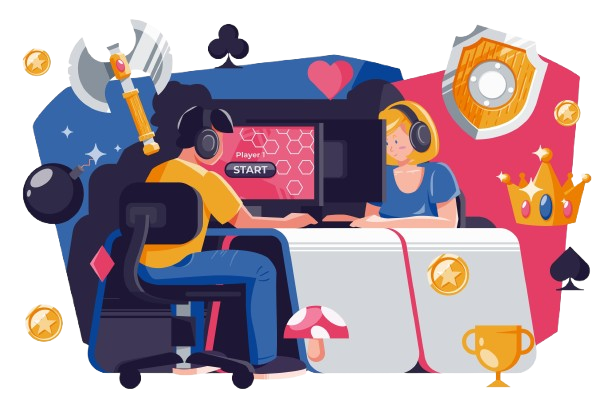
- Grab a USB Drive: Use a USB stick (8GB or more), format it to FAT32, and name it SONY (in all caps).
- Download AutoBleem: Go to the official GitHub page and download the latest AutoBleem release.
- Extract the Files: Unzip the download and copy everything onto your USB drive.
- Add Your Games: Inside the USB, open the Games folder. Drop your PS1 games there, each in its own folder. Use .bin/.cue or .pbp files.
- Plug It In: Insert the USB drive into the second controller port (not the first one) of your PlayStation Classic.
- Turn It On: Power up your console. AutoBleem will boot up automatically with your added games!
Why Choose AutoBleem?
Join thousands of satisfied gamers worldwide
50K+
Active Users
5000+
Games Supported
99%
Compatibility Rate
24/7
Support Available
Testimonials
See what our community says about their AutoBleem experience
Frequently Asked Questions
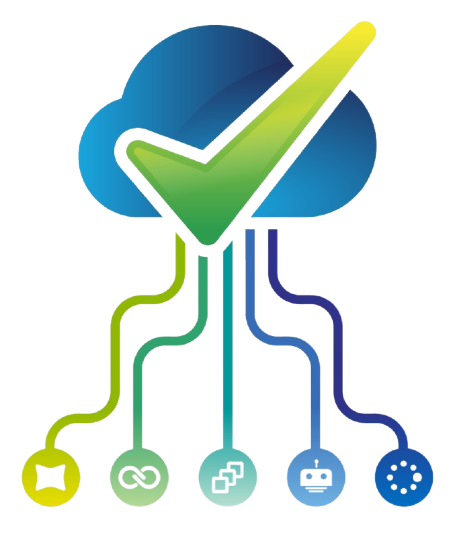
What is AutoBleem?
AutoBleem is a modding tool that allows you to expand and customize your PlayStation Classic by running additional games and emulators from a USB drive.
Is AutoBleem safe to use?
Is AutoBleem legal?
Is AutoBleem open-source?
Does AutoBleem void the warranty of the PlayStation Classic?
What format should my USB drive be in?
Where can I download AutoBleem?
Which USB port should I use for AutoBleem?
Do I need to install anything on the PlayStation Classic itself?
Do I need an internet connection to install AutoBleem?
What game file formats does AutoBleem support?
Can I play games from other consoles with AutoBleem?
How do I add games to AutoBleem?
Do I need game cover art or metadata?
Can I use multi-disc games?
Can I change the interface theme?
Where can I find AutoBleem themes?
Can I add background music to AutoBleem?
Can I change the order of the games?
Does AutoBleem support cheats?
Why is my USB drive not recognized?
Why won’t my game start?
Why is AutoBleem not loading?
Schema
AutoBleem - Enhance & Customize Your PlayStation Classic

AutoBleem enhances your PlayStation Classic with more games, custom themes, better graphics, and easy USB setup—unlock its full potential! #AutoBleem
Price: Free
Price Currency: $
Operating System: Linux, Windows, macOS
Application Category: Software
4.7