AutoBleem, a powerful modification for the PlayStation Classic, primarily allows users to enhance their console by adding PlayStation 1 games. However, it also offers a significant feature that expands its capabilities beyond the original intent. Through its integration with RetroArch, a versatile emulator platform, AutoBleem enables users to play non-PlayStation games, such as titles from the SNES, Sega Genesis, and other classic systems.
This functionality transforms the PlayStation Classic into a multi-system gaming device, allowing enthusiasts to enjoy a broad library of retro games. By leveraging RetroArch cores, users can easily add non-PlayStation games, enhancing their gaming experience without complex modifications or hardware changes.
Understanding AutoBleem’s Core Features
Noninvasive Installation
AutoBleem is a noninvasive software modification for the PlayStation Classic, meaning it doesn’t require altering the internal system or hardware. The modification runs directly from a USB drive, ensuring that the PlayStation Classic’s original firmware remains intact. Users can plug in or remove the USB drive at any time, offering a seamless and reversible experience without permanent changes to the console.
Primary Functionality
The core functionality of AutoBleem revolves around expanding the PlayStation Classic’s game library. By using AutoBleem, users can add additional PlayStation 1 games, increasing the console’s value and versatility. This plug-and-play modification allows for easy installation and use, enabling users to load games simply by connecting a USB drive to the system.
The Power of RetroArch Integration
What is RetroArch?
RetroArch is an all-in-one front-end for emulators that supports a wide range of gaming consoles. By utilizing “cores,” RetroArch can emulate games from classic platforms like SNES, Sega Genesis, NES, Game Boy, and many more. This makes it a powerful tool for retro gaming enthusiasts, offering an easy and unified interface for accessing multiple gaming systems. It combines the best emulation cores, allowing seamless gameplay of older titles on modern hardware.
Role of RetroArch in AutoBleem
AutoBleem takes full advantage of RetroArch’s versatility by integrating it into the PlayStation Classic. With RetroArch cores, AutoBleem enables users to emulate and play non-PlayStation games, transforming the PlayStation Classic into a multi-console powerhouse. The integration is straightforward, offering a simple and efficient way for users to enjoy a broader range of classic games without the need for separate emulators or complicated setup processes. This feature significantly enhances the PlayStation Classic’s capabilities, offering a seamless experience across different gaming systems.
Supported Non-PlayStation C onsoles
Popular Systems Emulated via RetroArch
RetroArch, integrated with AutoBleem, allows the PlayStation Classic to emulate a variety of classic gaming consoles. Some of the most popular systems that can be emulated include:
- SNES (Super Nintendo Entertainment System)
- Sega Genesis
- Game Boy / Game Boy Color
- Nintendo 64 (N64)
- Atari 2600
- Sega Master System
- NeoGeo
These consoles represent some of the most beloved platforms from the 80s and 90s, enabling users to experience a wide array of classic games on their PlayStation Classic.
Emulator Cores for Seamless Emulation
RetroArch uses specialized emulator cores to run games from various systems. Each core is designed to emulate the hardware and software of a specific console. For instance, the Snes9x core emulates SNES games, while Mupen64Plus is used for N64 titles. It’s crucial to download and configure the correct cores for each system to ensure optimal performance and compatibility. Without the proper core, games may not function correctly or may experience glitches, reducing the overall gaming experience. RetroArch simplifies this process, allowing users to install cores directly within the software for easy management.
Game Setup Process for Non-PlayStation Titles with AutoBleem
Required Files for Running Non-PlayStation Games
Emulator Cores via RetroArch Integration
RetroArch serves as the engine that powers non-PlayStation emulation on AutoBleem. Each supported console requires a specific “core,” which acts as the emulator. These cores must be manually downloaded and placed into the correct directory within the AutoBleem setup.
BIOS Files for Console Emulation
Many classic consoles—such as Game Boy Advance, Sega CD, and Neo Geo—require BIOS files to function correctly. Due to copyright restrictions, BIOS files are not included with AutoBleem or RetroArch. Users must obtain these legally and store them in the designated research/system/ folder on the USB drive.
ROMs in Supported Formats
Game ROMs for each non-PlayStation system should be in a format compatible with the chosen core (e.g., .sfc for SNES, .bin/.cue for Sega CD). Its clean, verified ROMs are essential to ensure compatibility and performance. AutoBleem does not include ROMs, and users must source these independently and legally.
Steps to Add Non-PlayStation Games to AutoBleem
Prepare a USB Drive with AutoBleem Structure
- Ensure the USB drive is formatted to FAT32 with a 32KB cluster size. Download and install the latest version of AutoBleem, then copy its files to the root of the USB drive.
Create RetroArch Folder Structure
- Inside the AutoBleem directory, locate or create the /retroarch/cores/ folder for emulator cores and /retroarch/system/ for BIOS files. A separate /games/ directory should be created for each console (e.g., /games/SNES/, /games/Genesis/).
Place Emulator Cores and BIOS Files
- Download the required .so core files from trusted sources and copy them into the /retroarch/cores/ folder. Place all necessary BIOS files into /retroarch/system/, matching the naming conventions required by RetroArch.
Add ROMs to Console-Specific Folders
- Copy game ROMs into their respective folders under /games/. It’s recommended to keep one system per folder to maintain organization and compatibility within the AutoBleem interface and RetroArch menus.
Configure RetroArch for Optimal Performance
- Access the RetroArch menu via AutoBleem, then map input settings, video options, and core associations. Save configurations to ensure each game launches smoothly using the appropriate core.
Refresh the Game Library and Test the Games
- Return to the AutoBleem main menu and launch RetroArch. Use the “Load Content” option to navigate to your game folders and test each title. Confirm successful emulation and adjust settings if needed.
Customization and User Interface in AutoBleem
Game Library Management and Metadata Control
AutoBleem features a built-in scraping tool that automatically collects box art, game titles, and metadata for PlayStation 1 games. This function pulls data from online sources, saving users time and creating a visually polished game library. For non-PlayStation games added via RetroArch, metadata must be entered manually. Users can edit game titles, assign box art, and adjust system tags to ensure consistent presentation across their library.
Pros
- Automated scraping simplifies PS1 game setup.
- Manual metadata control offers flexibility for non-PS1 games.
Cons
- Manual work required for non-PlayStation games
- Inconsistent results if metadata is not formatted properly
Themes and Interface Customization Options
AutoBleem supports a variety of themes that allow users to tailor the user interface to their personal preferences. These themes affect background art, icon layout, and system aesthetics, ensuring a seamless visual integration of both PlayStation and non-PlayStation games. Users can switch between themes, install custom designs, or create their own for a fully personalized look and feel.
Pros
- Complete UI control enhances the user experience.
- Seamless integration of multi-platform libraries
Cons
- Custom theme creation may require design knowledge
- Too many visual options can overwhelm casual users
Performance Considerations When Using AutoBleem for Non-PlayStation Games
Emulation Performance Across Multiple Consoles
AutoBleem, combined with RetroArch, delivers solid performance for most classic consoles like SNES, NES, and Sega Genesis. These systems typically run smoothly with minimal configuration, making them ideal for casual retro gaming. However, performance varies significantly when emulating more demanding systems such as the Nintendo 64 or PlayStation Portable (PSP). Frame rate drops, audio glitches, and input lag may occur depending on the core used and the game’s requirements. Selecting optimized RetroArch cores and adjusting graphic settings can help improve overall performance.
Compatibility Challenges With Specific Games and Cores
RetroArch on the PlayStation Classic supports a wide range of emulator cores, but not all games or consoles offer perfect compatibility. Some titles may crash, fail to load, or exhibit graphical errors, especially when running systems like N64 or Sega Saturn. Additionally, certain RetroArch cores may require BIOS files or specific configurations to function correctly. Researching core compatibility and testing different configurations is essential for achieving the best gaming experience with non-PlayStation titles on AutoBleem.
Legally Obtaining BIOS Files and Game ROMs
BIOS files and game ROMs are essential components when adding non-PlayStation games through AutoBleem’s RetroArch integration. These files, however, are protected by copyright and must be obtained legally. Due to legal restrictions, AutoBleem does not include or distribute any BIOS or ROM files. Users are fully responsible for sourcing these files from legal, licensed, or personally owned copies. Downloading unauthorized versions may violate intellectual property laws and could result in legal consequences.
Understanding Emulation and Copyright Laws
Emulating classic games on the PlayStation Classic using AutoBleem is legally permissible when based on lawfully acquired content. Users must ensure they only emulate games they legally own or are available as public domain or open source titles. Copyright laws vary by country, making it critical for users to understand and follow local regulations. AutoBleem serves as a platform to enhance gaming experiences but places the legal burden of compliance entirely on the user.
Conclusion
AutoBleem, enhanced by RetroArch integration, empowers PlayStation Classic users to expand their gaming library far beyond the original PS1 catalog. By supporting a wide range of classic systems like SNES, Sega Genesis, and NES, AutoBleem turns the mini console into a versatile retro gaming hub. Proper setup, including correctly formatted ROMs and BIOS files, ensures smooth performance and a seamless user experience.
Adding non-PlayStation games with AutoBleem offers exceptional value for retro gaming enthusiasts seeking flexibility and customization. When configured responsibly, this solution unlocks nostalgic gameplay across multiple platforms—without modifying the console’s internal software, preserving both system integrity and user control.
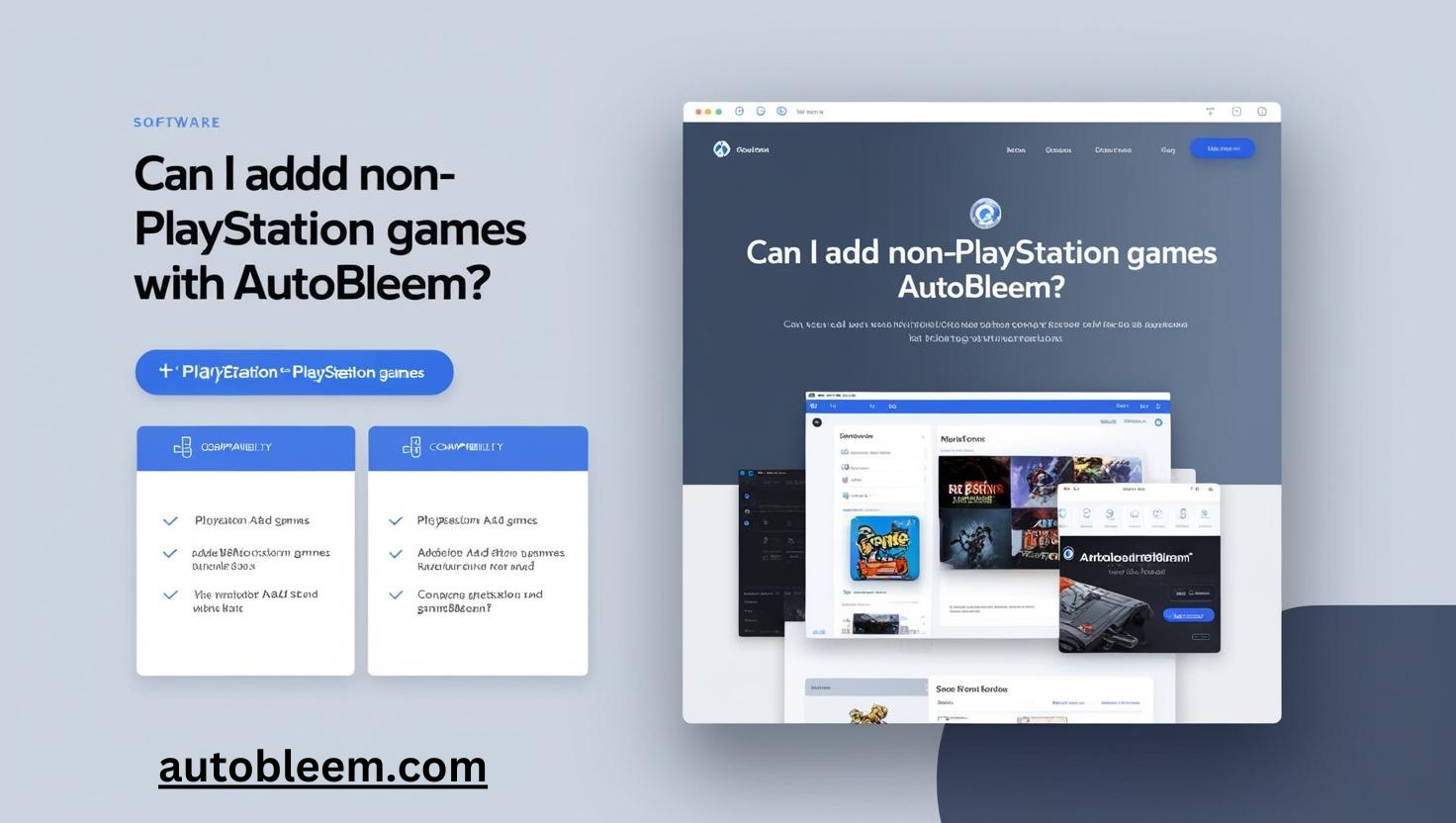
Leave a Reply